© 2024 Zopto. All Rights Reserved
How to use LinkedIn Boolean Search For Better Prospecting, with examples on how to use Boolean Strings Operators that get better results
So you’re adamant about generating great leads? Well, you have come to the right place to learn how to do that with LinkedIn Sales Navigator. The benefit of using Sales Navigator is the simple fact that it provides you with tools that cater to targeting ideal audiences. Now, I’m going to need you to sit down and hold onto your chair because I’m about to blow your socks off. One word: Boolean.
Okay, stop looking at me like that, let me explain. Boolean Search is an incredible feature that very few people know about when using LinkedIn. Using just five elements, it helps you create search strings (basically equations) with your keywords so that you get very specific results. If you’re really trying to hone in on the perfect target, you don’t need extraneous results.
What is Boolean search?
In case you got too excited and had to go look for your socks, I’ll explain Boolean again. Boolean search is an advanced feature that lets you use five operators (OR, AND, NOT, quotation marks and brackets) with your keywords. We’ll elaborate as we explain them in more detail below but basically— you can use these operators by themselves or combine them with any of the other five to create what is known as a search string.
Woah, wait…a search string?
Huh?!
Basically, think of a long equation that yields very specific results. And while it might look confusing, I promise that it’s really not.
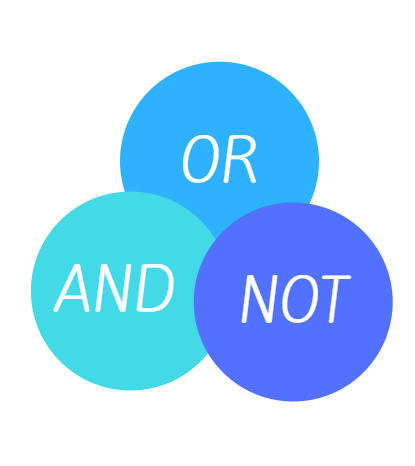
Basics of using Boolean search for social selling
The beauty of using Boolean is the power that it has to help you cut time and find your target audience. So let’s jump in and see how to use these five operators to your advantage.
Using “AND” in a Boolean search
Let’s say that you have two or more keywords that you want to use to filter your results. This is where we introduce the operator AND, and yes, it has to be capitalized. There is no limit to how many times we incorporate AND, so if we want specific results, we keep adding AND between keywords. This makes sure that it yields users that really fit what you’re looking for.
Example: Let’s say I’m looking for an individual who is a “senior vice president” and has experience with advertising and marketing. So to use the operator AND, I’d search “senior vice president” AND advertising AND marketing. Notice that I put “senior vice president” in quotations. This specifically brings me results that include the exact title, word for word.
Using “OR”
I want this OR I want that. The beauty of the operator OR is that it lets you search multiple keywords and does not limit the results you get. OR equals options.
Example: You can search for “senior vice president” OR “founder” OR “director.” You’ll get results that show all of these options at once by using OR.
Using “NOT”
NOT is the operator to use when you want to omit certain results. By using the NOT operator, your results exclude any individuals that fall in line with the keyword you don’t want.
Example: “Senior vice president” NOT marketing will yield you senior vice presidents of every field EXCEPT marketing. Who needs marketers, anyway? (Just kidding!)
Using quotes
As we addressed earlier, the use of “” (quotation marks) allows you to generate results that specifically contain the exact phrase you are searching for. Not using quotation marks will trigger the search to look at each word individually, so the search might yield results that only mention one of the words, such as “president.”
Example: My continuous example of “senior vice president” yields ONLY results that have senior vice president on their page. This also means that it won’t pull in results from vice presidents who do not have the word “senior” added to their title.
Using parentheses
The use of parentheses is pretty neat because it gives us the ability to combine operators. Now, before you get overwhelmed, stay with me. What’s one important lesson we all took away from math? Okay, think really hard. Fine, I’ll help you out: Anything in parentheses is taken care of first. What’s within () is prioritized!
If we start incorporating multiple operators, we don’t know how LinkedIn will process our search. So when we want to get fancy, the use of brackets really helps the search system understand how to navigate our search request to yield the most accurate results. Anything in the brackets takes priority.
Example: It might get really confusing if I search “senior vice president” OR director AND advertising. What we’re really looking for is either an SVP or director in the advertising space. But our results might not necessarily reflect that. To make sure we get the exact results we want, we would search (“senior vice president” OR director) AND advertising. This tells the database to yield results of either senior vice presidents in advertising roles, or directors in advertising roles. See how easy that is?
Using keywords to target leads
The beauty of Boolean search is the power that it gives us to narrow down to the perfect lead. While we can keep it surface level and search for location or titles, the more you use Boolean search, the more you’ll come to see it as a beneficial tool. It gives you the power to eliminate irrelevant search results and access the exact target audience that you want.
Example? You got it. Let’s say I write (“senior vice president” OR director) AND (advertising OR marketing) NOT finance. My results would show either SVP or directors of either advertising or marketing and exclude any users with finance in their title or profile. Now I have a shorter results page but one full of highly targeted leads.
What’s better: Filtering vs. Boolean search?
I know what you’re thinking: “Okay, I understand Boolean but why can’t I just use filters? Is one better than the other?” And this is where I eloquently explain to you that NOT (see what I did there) using Boolean is a crime. Not actually, but you are robbing yourself of the opportunity to generate and target near-perfect leads.
Sure, using filters is great but filters only allow you to find users in the specific filter that you set up. Boolean, on the other hand, lets you create complex searches that scan profiles for words that you use, even those verbatim phrases in quotations.
Filtering might help you navigate through LinkedIn to find potential candidates that live in Oklahoma and are directors. Boolean will allow you to not only find those people but will scan their entire profile so that you don’t miss out on any potential leads that once worked in Oklahoma and held director roles. Boolean also allows you to get specific, so that your results are thorough, accurate, and match that ideal targeted audience you so vividly picture.